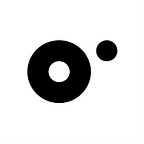Tables are great for presenting information with a clear structure for people who may not want to read long sections of text. Breaking structured data into tables helps them scan it and quickly find what they need to make informed decisions.
Here’s some practical advice and inspiration on table designs that will improve the way you present data on them.
UI
- Visual recognition
Visual recognition is an efficient way to scan tables to quickly see differences being presented by looking at the data’s appearance instead of reading text. From appearance alone, viewers can identify the data type and also differentiate primary and secondary values quickly.
2. Table stretch
Here, the idea is to size the columns of the tables based to the data contained in them instead of stretching the tables to fill the column or setting the tables to full-width. It will be easier to read the table as the data is adequately separated.
3. Repeated content
Avoid visual noise by moving repeated content under a column header. This is especially effective for repeated data such as measure points.
4. Group and separate
To read and identify individual data’s elements it is better to set the data apart from each. This can be done by moving related data closer together to be distinct from other data in the table. For visual appeal, ensure that similar information looks related at first glance by using colour, alignment, and font style for this purpose.
5. Row style
For small data sets, consider reducing visual noise by removing row lines or zebra stripes. However, with larger datasets, readers of the table may lose their place when going through larger datasets. This is where line divisions come in as they help users keep their place. In addition, alternating row colours (a.k.a. zebra stripes) help users keep their place when looking at long horizontal datasets. Zebra stripes are not suitable for smaller data sets because readers may ascribe meaning to the highlighted rows, even though there is none.
UX
- Sticky header
If there are a lot of rows in a table, you can fix the row header to help the reader understand what column he/she is on when scrolling.
2. Horizontal scroll
Use a horizontal scroll when you have tables with large sets of information for easier navigation. You can add the ability for viewers to lock certain columns and allow them to easily compare data in different columns with various anchoring identifiers.
3. Resizable columns
Allow viewers to see abbreviated data in full by giving the ability to resize columns. This allows you to keep your tablet neat, but still allow viewers to expand and see more.
4. Hover actions
Avoid information overload with a hover function. It is a great way to add information you want to highlight in the tables without an extra column or a row.
5. Display density
When you give the viewer control over display density, they can view more information without scrolling. With several viewing options, they can view more or less data at a glance. For example, smaller row height enables the viewer to see more data without having to scroll. However, it is important to note that changing the display can affect scalability and can cause parsing errors. to avoid this, a good table design will incorporate the ability to control the display density.
While these 10 table designs are great, there are many more options out there. It is important that you use your creativity to create the best table design depending on your requirements. To improve your table UI and UX, you may need to include things such as card view, complex filters, and so on for better user experience.